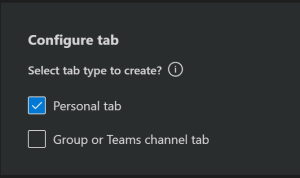M365Bootcamp-TeamsOneProductivityHub
Part 1 - Create a new Teams custom tab
- Part 0 - Environment Setup
- Part 1 - Create a new Teams custom tab ( 📍 You are here )
- Part 2 - Register your application in Azure Active Directory
- Part 3 - Add Microsoft Graph Toolkit and build the auth pop-up page
- Part 4 - Design your One Productivity Hub using Microsoft Graph Toolkit components
- Part 5 - Test your tab in Microsoft Teams App Studio
- Launch Visual Studio Code and select Microsoft Teams icon on the left side bar, then Sign in with your Microsoft 365 Developer tenant.
📌 NOTE 📌 : Make sure to complete the setup for Microsoft Teams Toolkit.
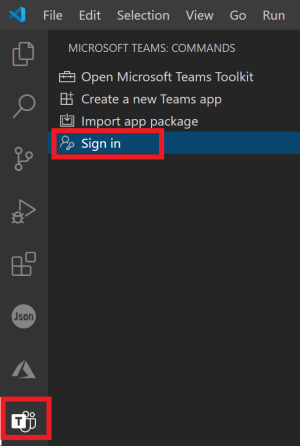
- Select Create a new Teams app,
- Give a name for the app such as “OneProductivityHub”
- Choose Tab for the capability
- Select Next
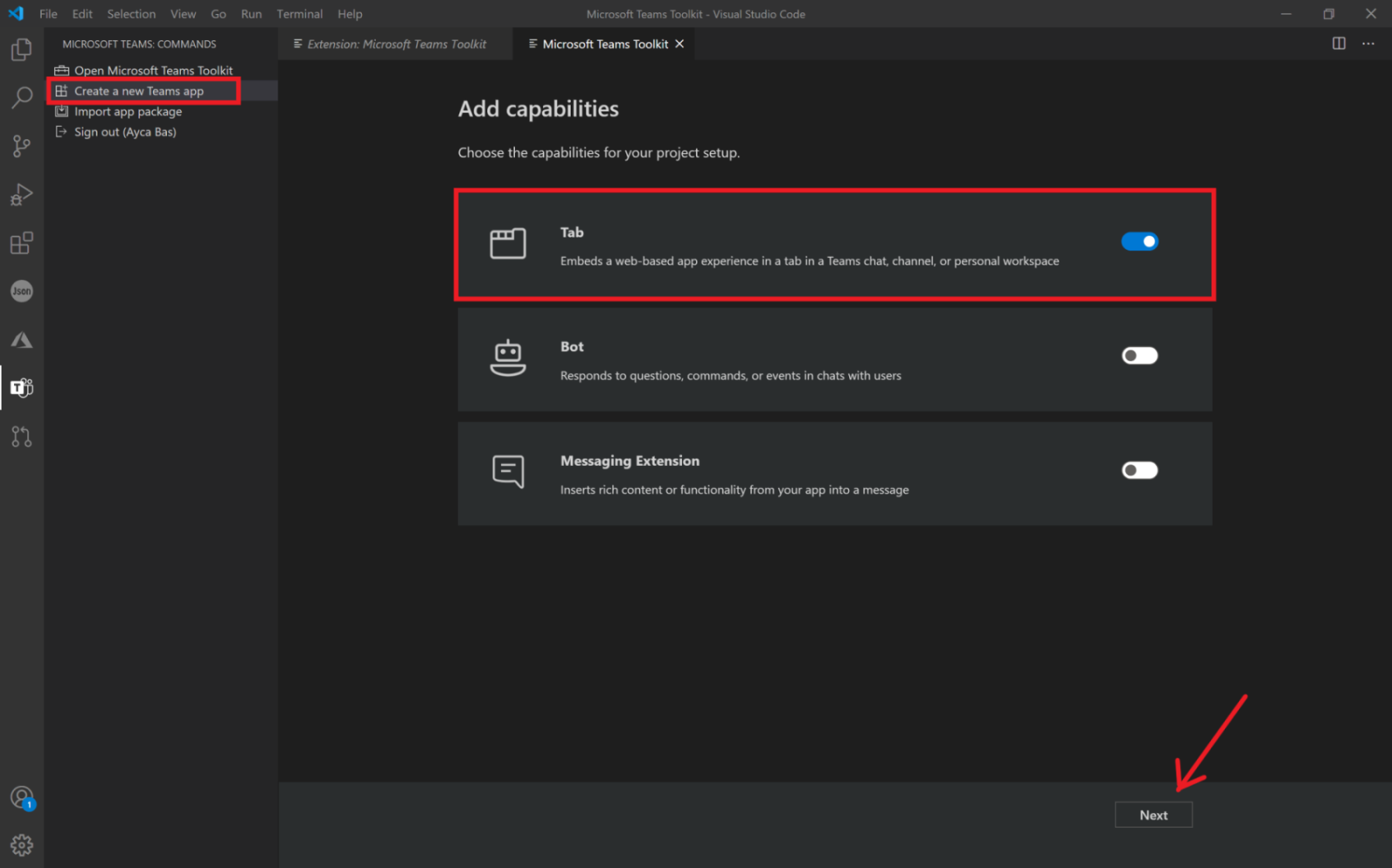
- Select Personal tab
- Select Finish
-
Open Terminal and run:
npm install npm startSet up ngrok and create a tunnel
If you didn’t setup your ngrok yet, you may follow the instructions: Setup Ngrok.
In order to test your application later, you will need to host your application over a public-facing URL using HTTPS. Install ngrok and create a tunnel from the Internet to http://localhost:3000 with the following command:
ngrok http 3000
⚡ IMPORTANT! ⚡ : In your project directory, locate the
.publish\Development.envfile and replace the value forbaseUrl0with your ngrok URL.
References
- Microsoft Docs - Build apps with the Microsoft Teams Toolkit and Visual Studio Code
- Visual Studio Marketplace - Microsoft Teams Toolkit Extension for Visual Studio Code
- Ngrok
Next Step
▶️ Part 2 - Register your application in Azure Active Directory